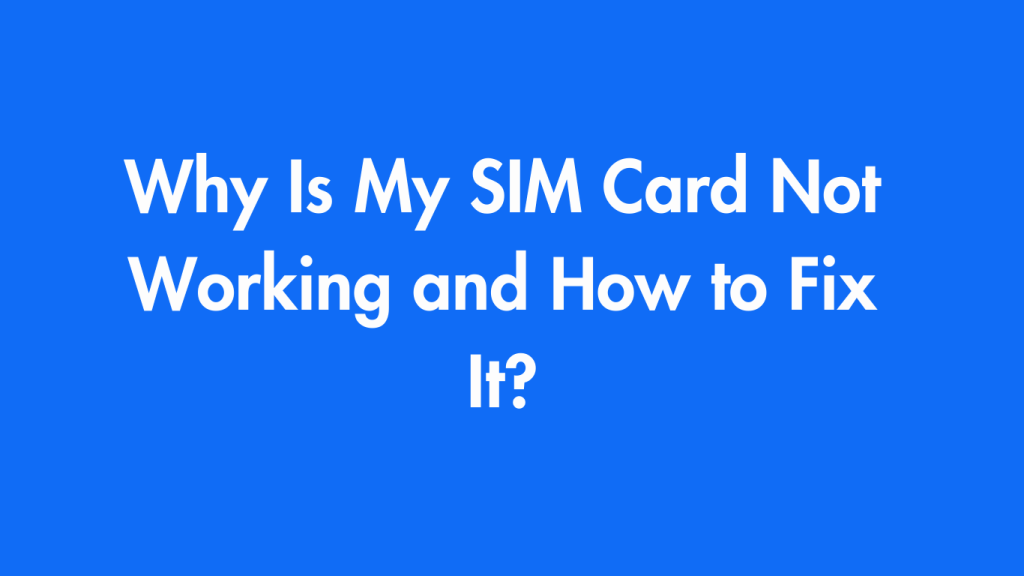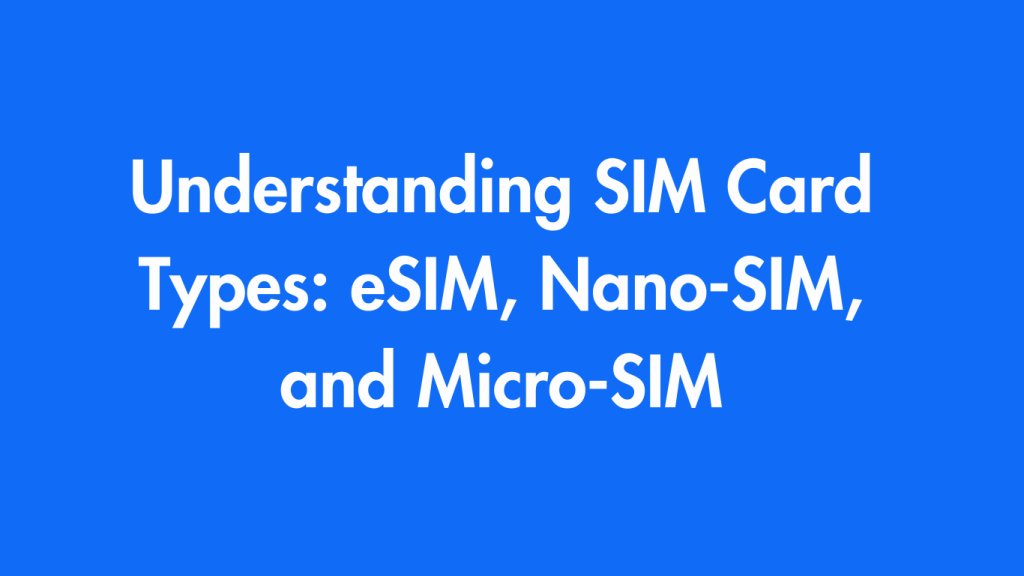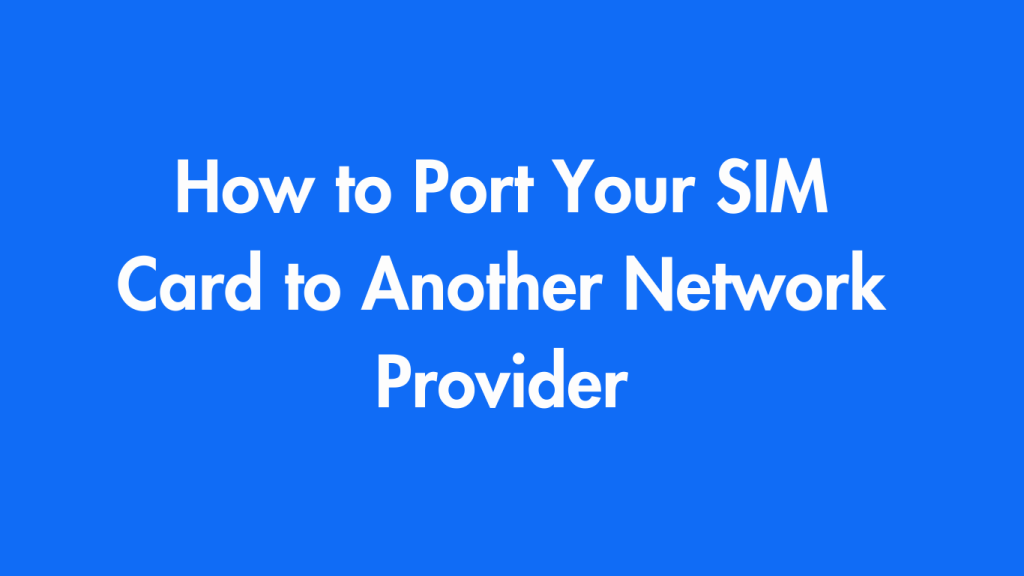It can be very frustrating when your SIM card doesn’t work. You need it to make calls, send texts and use mobile data. It could be for a variety of reasons: connectivity problems, serious hardware issues or account-related issues. This guide will explain some of the most common causes of SIM card failure and provide troubleshooting tips that can help you resolve them.
SIM Card Issues: Common Causes of Malfunction
Your SIM card may not be working properly for a variety of reasons. Here are some of the most common issues.
1. SIM Card Incorrect
Improper insertion is a major cause of SIM card malfunction. Your phone could fail to detect the SIM card if it is not inserted correctly.
2. SIM Card or Slot Malfunction
If the SIM card is damaged, it may not be recognized by your phone. For example, if it has been bent, scratched or contains debris.
3. Network Issues
It is possible that the SIM card may not be working. This could be due to a network outage or service disruption which prevents it from connecting to their network.
4. SIM Deactivation
You may have been deactivated by your mobile service provider for a variety of reasons including non-payment of bills, inactivity, or reporting the SIM card as stolen or lost.
5. Software Glitch
Your phone may not recognise the SIM card if it has outdated software or bugs, especially after an OS upgrade or firmware compromise.
6. SIM Card Lock
When your SIM card has a PIN (SIM PIN) code, entering the wrong PIN repeatedly will result in it becoming locked or blocked. A Personal Unblocking Key is required to unlock.
7. Compatibility issues between SIM cards and devices
Certain phones require a specific SIM card type (nano or micro, or standard). The SIM card may not work if it is too old or does not fit your phone model. Additionally, using an unlocked handset with a SIM card from another carrier could cause compatibility problems.
How to troubleshoot a non-working SIM card (PDF)
This is a guide that will help you troubleshoot SIM Card issues.
Step 1: Confirm SIM Card Position
- Start off by removing your SIM card and turning off your phone.
- Visually inspect your SIM card as well as the tray to check for signs of damage, debris or accumulation of dirt or dust. In this case, clean the SIM card and tray before re-inserting them into their respective slots.
- Install the SIM card into its tray, being careful to make sure it is seated securely.
- Check if the SIM card is now recognized by rebooting your phone.
Step 2: Check the network signal strength
- No Signal or No Service on your phone could indicate network problems.
- Check network coverage. To check network coverage, move to an area where there is good coverage or see if other devices that use your carrier also have network coverage.
- Restarting your phone will reset the network connection. If the phone still won’t connect, switch Airplane Mode On and Off.
You may need to wait for service to be restored before you can take action if there is a network outage.
Step 3: Test the SIM card in a different device
Try inserting your SIM card into a compatible phone to determine if the problem is with your SIM or phone.
- If the SIM card is working on other devices, it could be the SIM slot in your device or the software.
- It is possible that the SIM card’s functionality has been compromised if it does not work on another device.
Step 4: Try out different SIM cards in your phone
Try inserting another SIM card into your phone to see if that is the cause of the issue. This may indicate whether your phone is in need of repair or if something else is at fault.
- If you can use a different SIM in your phone then it is likely that the original has been damaged or rendered inactive.
- If the other SIM card doesn’t work either then the problem could be in your phone’s settings or hardware.
Step 5: Check if your SIM card is deactivated
Contact your mobile service provider right away if your SIM card is not working as it should.
- If your SIM has been deactivated for unpaid bills, inactivity or any other reason it is possible that the deactivation was premature.
- Your carrier will usually be able to reactivate the SIM card if it’s been deactivated. You may also need a new SIM.
Step 6: Unlock your SIM card if it is locked
A PUK (Personal Blocking Key) is required to unlock your SIM card if you have entered the PIN incorrectly multiple times.
- To obtain a PUK Code, contact your mobile service provider.
- If you are asked for your PUK code, enter it when prompted. Be careful though as incorrect entry can result in your SIM being permanently blocked.
Step 7: Upgrade the software on your phone
Updates to the software may fix issues with your phone that prevent it from recognizing SIM cards.
- To find out if there are any updates available on your Android device, go to Settings > System> Software Update. iPhone users can access Settings > General >Software Update.
- After applying the update, restart your phone to check if the SIM card is now recognized by the device.
Step 8: Verify SIM compatibility
Check compatibility of your SIM card with the device.
SIM Card Size: The SIM card should fit perfectly into your phone. It can be either standard, nano or micro size. Otherwise, the SIM could cause problems with the operation. The size of the SIM card should not be off by more than 10 percent. Otherwise, it may cause problems with proper operation.
Network Compatibility: If you are using a phone unlocked with a SIM card from another provider, ensure that the phone supports their frequencies.
Step 9: Resetting Network Settings
Resetting your network settings can help solve software-related issues if the problem persists.
- To reset the network settings on Android, navigate to Settings > System > Factory Reset > Reset all Network Settings.
- You can reset the network settings on iPhone by going to Settings > General > > Reset.
All network-related settings should be reset by resetting all network settings, including Wi-Fi and mobile data, without affecting personal data. Check if the SIM card now functions as it should.
Step 10: Visit the Service Center to Get a Replacement Sim
It may be a good idea to visit the store or service center of your mobile service provider if none of these steps seem to work.
- If your SIM card is damaged, you can submit an application for a replacement.
- If your problem is with the hardware of your phone (such as a cracked SIM slot), you may need to get it repaired.
Conclusion
If your SIM card doesn’t work as it should, there could be a variety of issues ranging from a simple issue like improper placement to broader problems such as deactivated accounts and hardware malfunction. If you are still having problems, try a physical check to rule out any network connectivity issues. If that doesn’t work, try swapping SIMs from one device to another.